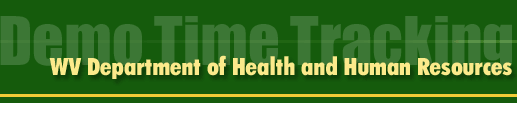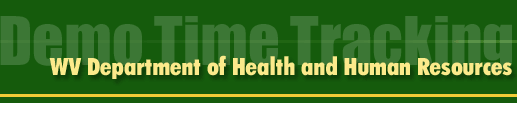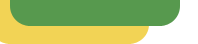
|
- Connect to the Internet.
- Type in www.datashoppe.com into address bar.
- Click on the DHHR Time Study link.
- Type in Username and Password and hit log in button.
- Click on the Enter Today's Time link.
- Enter Full Case Name in Column 1. <TAB>
- Enter Category in Column 2. <TAB>
- Enter Status in Column 3. <TAB>
- Enter Minutes in Column 4. <TAB>
- Enter on "ADD LINE" button to save line.
- Continue this until no more info to enter.
- <TAB> to "Lunch/Break" section.
- Enter any information.
- Once Time Study is Complete…click on
"Save Time Sheet and Update Total Time" button.
- If time study is complete then the status in upper right hand
of time study will say COMPLETE.
- If time study says INCOMPLETE then the 480 minimum minutes
were not entered, make sure to enter the correct amount
and resave the time study.
- If some information was entered incorrectly then when saving
the time study, the page will be changed and tell the errors in the time study.
Hit the browser back button and re-enter the correct information
And save the time study.
- Once the time study is entered correctly and saved then click on the Log Off
link on the left side of the page and exit the Internet.
- Connect to the Internet
- Type in www.datashoppe.com/time into address bar.
- Type in Username and Password and hit log in button.
- Click on the Enter Today's Time Link.
- Enter Case Number or Intake Number in Column 1. <TAB>
- Enter Category in Column 2. <TAB>
- Enter Minutes in Column 3. <TAB>
- Enter on "ADD LINE" button to save line.
- Continue this until no more info to enter.
- <TAB> to "Gen Admin Non Program Specific" section.
Enter any information <TAB>
- Continue until "Annual Leave" section.
- Once time study is complete, click on "Save Time Sheet and Update Total
Time" Button.
- If time study is complete then the status in the upper right hand of
time study will say COMPLETE.
- If time study says INCOMPLETE then the 480 minimum minutes were not
entered, make sure to enter the correct amount and resave the time
study.
- If information was not entered correctly then when saving the time
study, the page will be changed and tell the errors in the time study.
Hit the browser back button and re-enter the correct information and
save the time study.
- Once the time study is entered correctly and saved then click on the
Log Off link on the left side of the page and exit the Internet.
|
|